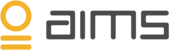AIMS monitors all parameters of your application, including hardware, network, BizTalk
performance counters, traffic and AIMS specific performance counters on port- and orchestration level. AIMS monitors the BizTalk parameters on all BizTalk Artifacts.
For more details on BizTalk specific performance parameter,please visit this Microsoft page
- Server parameters: CPU, memory, disk utilization (c:\), network, BizTalk spool. This is the least informative level in regard to how the BizTalk platform is performing. At the server level, intelligent monitoring serves as an early warning system, alerting you to problems with CPU, memory and disk usage issues that are straining your BizTalk enterprise.
- BizTalk Host parameters: Active instances, database size, inbound latency, message delivery delay, message delivery incoming rate, message delivery outgoing rate, message delivery throttling state, message publishing delay, message publishing throttling state, outbound latency, process memory usage, queue length, resident orchestrations, suspended messages. Monitoring at the host level provides more specific information. At this level, the software provides a high-resolution image of what’s actually being monitored on one or more hosts. The host level provides a graphical display of parameters experiencing issues while exposing deviations in correlating areas that are impacting performance in other parameters. For example, it could identify a sudden increase on incoming messages compared to the normal daily pattern of messages, and reveal correlating evidence of higher latency in other areas of the BizTalk environment.
- BizTalk port and orchestration parameters: Message count, message delay, message volume per port / orchestration.
- BizTalk Messaging patterns: Message count, delay (end-to-end), message volume (size). When monitoring business processes, the software ties together different ports into one dynamic map and then provides visibility into the applications process that’s occurring at any given moment.
- Schema’s and Message Types: Message count, delay, message volume (size).
- Status monitoring: Stopped & started notifications on BizTalk hosts, ports / receive locations, orchestrations. Disconnected / reconnected notifications from agent.
- Change log: Logs changes on added / deleted components, added / deleted applications, messaging pattern changes, renaming of components.
- BizTalk Event log: All events from the Application log.
You can chart all parameters provided by the agents connected to AIMS.
Charting parameters
- From the AIMS environments page, go to the environment you wish to monitor.
- On the top menu, select Analytics and create a new report, or add a new block to an existing one.
- On the new report page, select ‘+ block’ to add a new block to the report.
- Select ‘Chart’ to start editing the report and use the parameters you wish to explore.
- There are two different ways to select the parameters:
- Select a system before choosing your parameter, allowing you to narrow down the parameter list to system level.
- Start looking for the parameter you wish to display, by scrolling down the provided list or by typing in the name.
6. After selecting one or more parameter(s) a graphical chart will display the needed information, providing insight into the selected BizTalk
parameters.