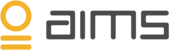Naming messaging patterns in AIMS is done automatically based on the naming format of the components. It may occur that the name of the component is not properly representing the process they support.
To make sure alerts and shown errors on the event tab clearly represent their meaning, AIMS allows you to re-name the messaging patterns.
The chosen name will be used by AIMS when sending out alerts, when creating reports and charts, and on the "Events" tab showing where an error occurred.
Editing names of detected messaging patterns
- From the selected environment, go to the ‘Events’ tab on the upper menu.
- When looking at the error list, you’ll find a component list next to the ‘Message’ allowing you to quickly find the component causing the error. The component list exists of the system name ‘AIMSDEMOBIZTALK’, the Messaging pattern name ‘CRM’ and the component type / name ‘AIMS_Demo.Demo_Orch_1’.
- By selecting the error message more information about the error will appear, helping you determine where to find the cause of this particular error.
- Go to the Topology tab on the upper menu and navigate to the component causing the error. The component can be found using the system, component and component name as stated in the error (e.g. system; ‘AIMSDEMOBIZTALK’, component; ‘AIMS_Demo.Demo_Orch_1’). Or go directly to the Messaging pattern in the menu (e.g. CRM) to display the Messaging pattern.
- On the Messaging pattern tab, a visual map is displayed showing the Messaging pattern. On the top right corner, select ‘Edit Info’ to change the Messaging pattern name.
- Change the name. A description can also be added to the Messaging pattern to clarify its contents or purpose. The new Messaging pattern name will be displayed on the messaging pattern, in the Topology menu, on alerts, in the Analytics section when creating reports and charts, and in the error information in the Events section.