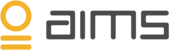With Top Components the top list of any parameter AIMS monitors can be identified, independent of system. Top Components can be used to identity:
- Top Orchestration in BizTalk by message latency
- Top Receive ports in BizTalk by message count
- Top Message Schema in BizTalk by e.g. volume, count, delay
- Top Host instance in BizTalk by Throttling
- Top Stored Procedure in SQL by CPU time
- Top Stored Procedure in SQL by e.g. wait times
- Top Database in SQL by Memory
This allows you to easily identify bottlenecks, or gain performance insight which is crucial to optimize and troubleshoot critical IT systems.
Top Components is found in the Analytics module and as is available as a widget choice when you add a new block.
Using the Top Components module
1. From the selected environment, go to the Analytics tab using the upper menu. Create a new report or add the Top Components module to an existing one.
2. Add a new block by selecting the ‘+ block’ icon and select ‘Top Components statistics’ from the list.
3. Select a system from the drop down list.
4. The new report will now show a ‘Top Components’ block. There are a few options for configuration:
- Timetable: Select the period of time you would like to be displayed on the report (‘Last two hours’, ‘Today’, ‘Past 7 days’, ‘Past 31 days’, ‘Current week’ and ‘Current month’).
- Comment: A comment can be added to the Top Components block.
- Edit: Copy the report link to the clipboard for sharing, refresh the report, Edit the report by selecting another system, Copy the Top Components block to a new report, Export the report to a PFD file or Delete the Top Components block from the report.
- Parameter: Select one of the numerous parameters from the dropdown list.
- Node Type: Select one or more node types to be displayed in the report. Multiple node types can be selected.
By using the Top Components module, top resources consumers can be easily identified.