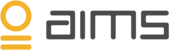Whenever there is a deviation from the normal pattern, AIMS classifies it as an anomaly using multiple algorithms. The anomaly will be monitored by AIMS, and when detecting growth it will correlate this behavior towards all other parameters to evaluate the potential impact.
From within the AIMS graphical user interface, a custom link between system can be created by manually dragging one system to another, creating a virtual group.
Correlating systems manually
1. Access your environment, and go to Topology in the upper menu.
2. On the left side menu, all your installed agents are displayed (BizTalk Agent, SQL agent, Windows Server agent, etc.).
3. The ‘Overview’ section appears automatically, showing all your individual systems. One block in the topology overview screen represents one system as shown on the left side menu
4. By clicking on an system / block, a detailed list appears on the left side menu, showing system information and different parameters per section.
5. Select "Edit" and drag the system you want to correlate with another system for anomaly detection on top of each other. A virtual group will now be created. All systems within this group will be automatically correlated for anomalies.
6. Continue to place all systems you want to include in the cross-system anomaly detection into the virtual group.
7. A connection between agents can also be made clear by selecting the dot in the middle of a block, and dragging an arrow to another system. The lines are (currently) a manual operation, and are there so users can visualize the flow between systems.
8. Select save and you are done with manual correlating your systems.