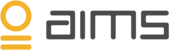Using AIMS, there are three ways to filter events. These filters will create an alert which can be send to a user. You can create the alerts manually using event filters, create them from within an event or use the topology section to filter specific events.
Manually creating an alert using Event filters
1. From within your environment, select the gear icon on the top right of the screen.
A dropdown will appear supplying you with the option ‘Event Filers’.
2. On the ‘Event Filters’ page you will be able to select your event filtering conditions. You can configure events filters based on
- Area (‘Include only’ or ‘Exclude’ events),
- A parameter combined with a value (‘With event id', ‘With message’, ‘From source’, ‘On’ or ‘Containing’),
- An email address used to send the event alert to.
Creating an alert from within a specific event
1. From within your environment, select ‘Events’ from the top menu. You will be presented with a list of events. Selecting one of these events will allow you to look at the event in further detail.
2. From within the detailed event page, you are able to select ‘Filter similar events’. Once you have selected the ‘filter similar events’ button, a message will appear stating that the ‘Filter was created successfully’. You can edit or delete the filter in the ‘event filters’ section under the gear icon menu.
Creating an alert / event filter from the Topology menu
1. From within your environment, select ‘Topology’.
2. You are presented with a topological map which shows you the complete overview of your BizTalk environment. The topological Map displays your BizTalk at multiple levels, from the overview level, to details in individual ports and orchestrations.
3. Select one of the attributes to find specific errors. For this user guide, an orchestration was selected.
On the detailed overview of this specific orchestration you will see the number of errors and anomalies.
Select ‘Mute errors’ to create a filter for the component you are currently viewing. You can edit or delete the filter under ‘Event filters’.