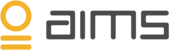To create a new user in AIMS, go to ‘System – All users’ by selecting the gear icon in the top right corner of the menu on your ‘Environments’ page.
To create a new user, click on the ‘create new user’ button. A new user is created, and you can start configuring it immediately.
Personal Info
Start by entering personal information; setting an email address, first name, last name and password for the new user.
By selecting the ‘environment admin’ box, you grant the new user the ability to install agents and modify other users. Your company name is selected automatically and cannot be modified.
Email notifications
After all personal information is supplied and saved, you can continue by editing email notifications.
There are several options to match email notifications with the user's personal needs.
- Events: Set the type of event on which you would like to receive an email notification (‘None’, ‘Unspecified’, ‘Verbose’, ‘Info’, ‘Warning’, ‘Error’ or ‘Critical’ )
- Anomalies: Select how critical the status of the detected anomaly must be before sending out an anomaly alert (‘None’, ’Low’, ‘Medium’, ‘High’, ‘Critical’)
- Node status change: When selecting this, an alert will be send when a node changes status (whenever an instance changes from started to stopped and vice versa),
- Agent disconnect: When selecting this, an email notification will be send out when the agent is disconnected.
- Agent reconnect: When selecting this, an email notification will be send when the agent is reconnected again.
Non-Alerting schedule
In this section you are able to set up a non-alerting schedule, setting hours or days on which you do not wish to receive any alerts.
A non-alerting schedule could be useful in case of maintenance or during weekends.
Reports
Select report(s) by typing the report name, and set the time on which the user will receive report(s).
Environments
In this section, you are able to select the environment(s) to which your new user needs access.
You can start typing an environment name or select one from the dropdown list presented.
Adding an existing user to an environment
To add an existing user to a (new) environment, select the gear icon in the top right corner of the menu from within an environment.
1. Select "Grant access to an existing user"
2. Search for the (existing) user you want to add to the current environment.