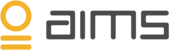AIMS enables you to add manual thresholds to your custom alerts.
A threshold is a minimum or maximum value for a parameter, which serves as a benchmark (a point of reference against which values can be compared) in case of any breach which may call for validation.
Adding custom alert rules
1. Start by going to the correct environment.
2. Select Topology, navigate to BizTalk Server and select the node you want to customize an alert for.
3. In this example, a custom alert is configured for a Host Instance (Receive handler) in BizTalk Server.
4. Navigate to the ‘Alerts’ block on the upper right corner of your node’s screen. You’ll find a shortcut to ‘alert rules’, enabling you to configure existing rules or create new ones.
5. Add a new custom rule by selecting the ‘add new rule’ button. You are now able to manually create your own custom rule(s).
6. You are presented with a list of options, helping you to set the correct alert based on thresholds to your own discretion. In the example presented below, a custom alert has been configured stating that an alert must be send:
- If ‘stat type’ - (queue length)
- Has encountered a value outside the ‘value range’ (less than 10 in this case)
- For the given ‘period’ (day)
- Between the set ‘Time’ range (between 08:00 and 12:00)
An overview of custom alert rules specific to your environment can be found by going to the gear icon at the top right corner of your environment page.
Select ‘System – Custom alert rules’ to navigate to the alert rules page. From this page, you can navigate through all custom alert rules, and edit them when necessary.