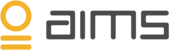AIMS enables you to detect anomalies easily using its anomaly detection. But what exactly are anomalies?
Using machine learning, AIMS analyzes your daily business patterns in near real-time. It uses the knowledge of every performance parameter to build weekly, monthly and eventually even yearly patterns.
AIMS knows how your environment is supposed to behave, and can therefor identify abnormal behavior (an anomaly) using different performance parameters.
Configuring anomaly detection
After connecting AIMS to your environment, it immediately starts by learning patterns starting with the first 48 hours. It can then start comparing between the hours of two different days. AIMS needs two weeks of data collection through machine learning to be able to compare weekly patterns.
Therefore, anomaly detection is enabled two weeks after connecting an agent.
Enabling anomaly detection
- When you want to enable anomaly detection for your BizTalk group, first log in to AIMS’ Graphical User Interface on https://login.aimsinnovation.com
-
Access the desired environment by selecting ‘Go to environment’
-
Your dashboard is automatically displayed. Go to the Topology tab to see all servers within your environment, as well as the BizTalk group created during installation of the agent.
-
When enabling anomaly detection for multiple servers or systems, you must create a virtual group by clicking edit and dragging a server onto another server. Repeat this for all desired servers and finally drag the BizTalk group into the virtual group to correlate it with the servers.
- All systems within this virtual group will be automatically correlated for anomalies, meaning a relationship between the systems is created in AIMS.
- Save your changes to enable anomaly detection. Anomaly warnings will now be displayed on the Events tab.
Discovering your business patterns
Patterns and expected behavior, as well as anomalies, can be found using AIMS’ Graphical User Interface.
Going back to the Topology tab you see your different servers and your BizTalk group within the environment you have created.
- Select Microsoft SQL Server, and open the server you want to look into from the list of available servers. For this example I’ll select the AIMSDEMOBIZTALK SQL server.
-
You can now choose from a variety of subjects such as ‘Memory Managers’.
- You will see a list of relevant performance parameters, each and every one of them can be extended to reveal more information about expected behavior or anomalies. Simply click on one of the topics to reveal the trend for the selected period of time. The red line represents the values that are actually measured, while the blue area reveals the normal behavior pattern.
Whenever there is a deviation from the normal pattern, AIMS classifies it as an anomaly using multiple algorithms. AIMS will monitor the anomaly. When detecting growth it will correlate this behavior towards all other parameters to evaluate the potential impact. I.e. When SQL server runs out of disk space, BizTalk Tracking Database cannot write any more messages to SQL so it keeps them in memory, causing messaging from BizTalk to stop.
If impact is found, an anomaly alert is send to the user(s).