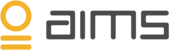When connecting a BizTalk agent to AIMS, be aware of the following prerequisites:
- .NET framework 4.6.1 or higher must be installed.
- A domain account must be created to serve as service-account for the Agent.
If BizTalk and it’s SQL server database are both running on same server,
you can create a local user. The Agent service-account must be:
• A local administrator on the BizTalk application server(s) where the agent is installed,
• A member of the "Performance Monitor Users" local group on the BizTalk server(s),
• A member of the "BizTalk Server Administrators" group (domain / local).
- The created service account must be added to SQL server’s
BizTalk Database under "Logins" with:
• db_datareader rights on the BizTalk Management Database BizTalkMgmtDb (user mapping)
• db_datareader rights on the BizTalk Tracking Database BizTalkDTADb (user mapping)
- In the firewall settings, you must allow standard port 80/443 to be open.
- Ensure that "load user profile" is set to true for all BTS app pools (advanced settings)
- The agent service account must be granted "log on as a service"Connecting an Agent - Step by step installation guide
When connecting a new agent to your AIMS environment, start by downloading it from the AIMS support website. Agents can be found at https://support.aims.ai/support/home under ‘agents’
Start downloading by selecting the Microsoft BizTalk Monitoring Agent. This agent must be deployed to every BizTalk application server in your group.
NOTE! The screenshots below show the previous version of our BizTalk agent which contained both the Windows Server agent and the BizTalk Server agent. The up-to-date BizTalk agent installer contains just the BizTalk agent. The Windows Server agent is now installed separately, please see the corresponding install guide
After downloading the agent, go to the file location and run the agent as an administrator by right-clicking the file and selecting “run as administrator”.
1. Pre install: You will be prompted to log in using your AIMS account. The .NET framework version will be checked as well as the supported OS.
2. Environment: Select the environment the agent should connect to. The environments are created in the AIMS Graphical User Interface.
3. Systems:
When installing to a single server environment:
• Select “create a new system" for the BizTalk Server agent.
When installing to a multi-server environment:
• For the first BizTalk server: Select “create a new system" for the BizTalk Server agent
• For the second server in the group you select the existing system you created in step 1 (as this is the same group)
4. BizTalk: Select the BizTalk group which holds the applications you want to monitor.
5. User: Select the newly created Windows account. The service will run using this account. Your privileges will be checked:
• User authentication
• Admin Privileges
• BizTalkDTADb
• BizTalkMgmtDB
6. Summary: A summary will appear, select Install to complete the installation.
Let the installer restart the BizTalk hosts, or restart them manually. In both cases, make sure to check that your BizTalk hosts have actually been restarted.
If you are using an Isolated Host, make sure you also restart IIS on all BizTalk servers.